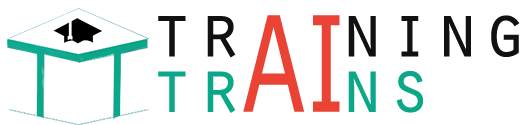Dear students
Top 15 Off Page SEO Techniques for 2022
1. Creating Shareable Content
Amazing content is always the KING in search engine optimization. Creating amazing and shareable content is a smart way to generating more and more natural backlinks to our website or blog. Research often and keep your content always fresh and updated.
2. Influencer Outreach
If you have created any kind of content which is share worthy, then don’t hesitate to reach out influencers in your industry. Tell them to check your blog and ask for link backs from their blog. Make sure you get the links from completely relevant domains.
3. Contribute as Guest Author
There are a number of good and quality blogs that are open for guest post from various authors. Write an amazing research piece and reach them with the content for guest post. Don’t focus on quantity of links but rather focus only on quality links. Also don’t keep posting multiple times on the same guest blog site.
4. Social Media Engagement
A major Off-page SEO technique is social media engagement. If you want to make your business, website or blog popular, engage with people on multiple social media platforms. Social media presence will help grow your business and also help you get more back links.
Top Social Networking Sites
| S No | Social Networking Sites | DA | PA |
| 1 | http://www.linkedin.com | 98 | 99 |
| 2 | https://www.facebook.com | 96 | 100 |
| 3 | http://www.twitter.com | 96 | 100 |
| 4 | https://www.pinterest.com | 94 | 96 |
| 5 | https://www.instagram.com | 93 | 100 |
| 6 | https://www.snapchat.com | 91 | 74 |
| 7 | https://www.reddit.com | 91 | 90 |
| 8 | https://www.tumblr.com | 85 | 100 |
| 9 | https://ask.fm | 90 | 71 |
| 10 | https://mix.com | 78 | 61 |
5. Social Bookmarking Sites
Social bookmarking sites are one of the best platforms to promote your website. When you bookmark your webpage or blog post on popular social bookmarking websites, you gain high traffic to your webpage or blog.
Popular and High DA Bookmarking Websites
| S No | Social Bookmarking Sites | DA | PA |
| 1 | http://digg.com | 93 | 81 |
| 2 | http://slashdot.org | 91 | 75 |
| 3 | https://www.reddit.com | 91 | 90 |
| 4 | http://diigo.com | 89 | 69 |
| 5 | https://www.tumblr.com | 85 | 100 |
| 6 | https://www.plurk.com | 88 | 70 |
| 7 | https://www.pearltrees.com | 87 | 71 |
| 8 | https://www.instapaper.com | 86 | 71 |
| 9 | https://www.folkd.com | 62 | 68 |
| 10 | https://www.padlet.com | 83 | 72 |
6. Forum Submission
Participate in search forums which are related to your website and business and make a connection with that community. Reply to threads, answer people’s questions and give your suggestions and advice. Make use of “Do-Follow” forums.
List of High DA Forums
| S No | Forum Submission Sites | DA | PA |
| 1 | https://www.flickr.com/help/forum/en-us/ | 92 | 72 |
| 2 | https://www.addthis.com/forum | 93 | 61 |
| 3 | https://bbpress.org/forums/ | 62 | 54 |
| 4 | https://www.careerbuilder.com | 84 | 69 |
| 5 | https://www.chronicle.com/forums | 82 | 53 |
7. Blog Directory Submission
Directory Submission is constantly working to build quality back links. Choose an effective directory and select a proper category. It takes quite some time to deliver good results, but these results stand out over a longer time period.
Free Directory Submission List
| S No | Blog Directory Submission Sites | DA | PA |
| 1 | https://industrydirectory.mjbizdaily.com/ | 64 | 40 |
| 2 | https://directory.entireweb.com/ | 53 | 46 |
| 3 | http://www.elecdir.com | 36 | 49 |
| 4 | https://www.sitepromotiondirectory.com/ | 35 | 53 |
| 5 | http://www.a1webdirectory.org/ | 34 | 54 |
8. Article Submission
Submit your articles in a high PR article submission directory. You can also give links to your website. Make sure your content is unique and of high quality. Low quality content and content that has more keyword stuffing might get rejected. Choose the correct category and give a good title to your content.
Free Article Submission sites
| S No | Article Submission Sites | DA | PA |
| 1 | http://hubpages.com/ | 91 | 70 |
| 2 | http://ezinearticles.com | 87 | 72 |
| 3 | https://www.thefreelibrary.com/ | 76 | 65 |
| 4 | http://www.brighthub.com/ | 76 | 60 |
| 5 | http://www.magportal.com | 43 | 52 |
9. Question and Answer
One of the best ways you can get high traffic is from question and answer websites. Join high PR question and answer sites and search for questions related to your business, blog or website and give clear answers to these questions. Give a link to your website which will help in bringing you more visibility.
Question and Answer Websites
| S No | Question and Answer Sites | DA | PA |
| 1 | https://www.quora.com/ | 93 | 77 |
| 2 | https://answers.yahoo.com/ | 92 | 72 |
| 3 | http://www.ehow.com/ | 92 | 73 |
| 4 | http://answerbag.com/ | 65 | 51 |
| 5 | http://www.blurtit.com/ | 63 | 58 |
10. Video Submission
If you want to make your videos popular, head to popular video submission sites. Give a proper title, description, tags and reference links. It is one of the more popular ways to get quality back links because all video submission websites have high PR.
Video Sharing Sites
| S No | Video Submission Sites | DA | PA |
| 1 | https://www.youtube.com/ | 99 | 100 |
| 2 | https://vimeo.com/ | 97 | 96 |
| 3 | https://www.dailymotion.com/in | 96 | 67 |
| 4 | https://vine.co/ | 90 | 71 |
| 5 | https://www.metacafe.com/ | 88 | 76 |
11. Image Submission
Share your photos on popular image submission websites. Before submitting your images please optimize them with the correct URL and title tag. Before submitting your images, check if they have a proper title, description and tags.
High DA Image Sharing Sites
| S No | Image Submission Sites | DA | PA |
| 1 | https://www.mediafire.com/ | 94 | 79 |
| 2 | https://in.pinterest.com/ | 94 | 82 |
| 3 | https://instagram.com/ | 93 | 100 |
| 4 | https://www.flickr.com/ | 92 | 95 |
| 5 | https://imgur.com/ | 92 | 82 |
12. Infographics Submission
Make creative infographics. These days, infographics are getting popular on the internet. Submit your infographics on infographics submission websites and give reference links to your webpage or blog. The image sizes differ with different websites.
Infographics Submission Sites
| S No | Infographics Submission Sites | DA | PA |
| 1 | http://www.reddit.com/r/Infographics | 91 | 69 |
| 2 | http://visual.ly/ | 78 | 70 |
| 3 | http://www.infographicsarchive.com/ | 55 | 52 |
| 4 | http://submitinfographics.com/ | 47 | 47 |
| 5 | http://www.nerdgraph.com/ | 45 | 50 |
13. Document Sharing
Create attractive documents relating to your business or blog. The documents should have unique content and should be in either pdf or ppt formats. Submit these documents in the document sharing websites.
Document Sharing Sites
| S No | Document Sharing Websites | DA | PA |
| 1 | https://www.slideshare.net/ | 95 | 85 |
| 2 | http://issuu.com/ | 94 | 82 |
| 3 | https://www.scribd.com/ | 94 | 80 |
| 4 | https://www.box.com/ | 93 | 73 |
| 5 | http://en.calameo.com/ | 92 | 64 |
14. Press Release
Press Release Websites
| S No | Press Release Websites | DA | PA |
| 1 | https://www.prnewswire.com/ | 92 | 74 |
| 2 | https://www.prlog.org/ | 82 | 67 |
| 3 | https://www.openpr.com/ | 62 | 56 |
| 4 | https://express-press-release.net/ | 46 | 48 |
| 5 | https://www.issuewire.com/ | 39 | 43 |
15. Web2.0 Submission
Above all, Web2.0 is just another technique where we can create sub domains in high domain authority website. For example medium.com, tumbler, blogger, wordpress etc.,
Best Tips for web2.0:
- Keep sharing the great content
- Update the site regularly
- Build backlink for published article
16. Use Google My Business
Google My Business is another Google product for free. Optimize this platform for best local SEO ranking. There are n number of places where you can smartly optimize the content and links and from that we can generate decent number of social traffic and brand awareness.
Best Tips for Google My Business
- Have a proper description with 250 character.
- Make sure your primary is available in the first paragraph along with your city name.
- Regularly update the posts or gallery or products or offers.
- Keep watching your reviews and reply them instantly.
- Upload real photos under proper categories.