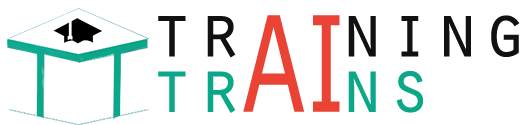Android | Running your first Android app
After successfully Setting up an Android project, all of the default files are created with default code in them. Let us look at this default code and files and try to run the default app created.
- The panel on the left side of the android studio window has all the files that the app includes. Under the java folder, observe the first folder containing the java file of your project.

For every activity, a “.java” file and a “.xml” file is created. In this case for MainActivity, “MainActivity.java” and “activity_main.xml” are created.The above java file shows us the default code that is present when an app is created. An activity is created that extends AppCompactActivity class.
The “res” folder contains “layout” subfolder, which includes the xml files of the projects.

You can find the activity_main.xml file under the layout folder. This the XML file corresponding to the MainActivity. There is an onCreate function that overrides a function of AppCompactActivity class. onCreate(Bundle) is where you initialize your activity. When the activity is first started, then both onCreate() methods are called. But after the first start of Activity, the onCreate() of application will not be called for subsequent runs.
- Now, consider the activity_main.xml file, it contains various tags similar to HTML. The first tag ensures the version. The second tag is usually the Layout tag. There are various types of Layouts but for now, let us go with the default RelativeLayout. This is a layout that places the widgets relative to screen size.
There is a TextView widget by default. This “TextView” is basically the Text field that displays the text specified. It has various attributes. For now, consider the default attributes present. The layout_width and layout_height are the width and height of the widget occupied in the screen. The attribute “wrap_content” refers to width or height being restricted to the content of the text.
The text attribute takes a string in quotations ( i.e., “ ” ). The content within this is displayed on the screen.

Now, click the “Run” option at the Toolbar at the top. You can observe the option being highlighted in the image below.
- You would get a pop-up as in the image below.

- You can either choose the emulator or you can connect your phone and find them listed under Connected Devices but for this you must enable the developer options in your phone and set the USB debugging mode on.

Once done, click on OK. - Usually, the emulator consumes a lot of RAM. The more RAM size you have, the faster your emulator will work. Generally, 4GB is the descent RAM size. Size more than that would increase the performance of your emulator.
The image below shows the working of the first app, My Application. You can find all the basic functionalities that your phone has, on the emulator, like Home button, back button, power, etc.